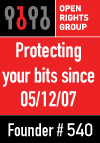I use VMWare Fusion on my Mac to create virtual machines so that I can see exactly how my code will behave when it's deployed on Ubuntu Gutsy server.
I want to setup a few servers, so that I can experiment with different load-balancing solutions. So, I took a virtual machine that I had already configured, and copied it using Finder. When I launched the VM, it asked me if I had moved it or copied it. I clicked "I copied it", and the machine carried on booting. Unfortunately, the networking was broken - the machine kept insisting that eth0 was not present. After a bit of research, I found this thread on the VMWare forums.
Unfortunately, the networking was broken - the machine kept insisting that eth0 was not present. After a bit of research, I found this thread on the VMWare forums.
The problem is that VMWare assigns a new MAC address to the machine when you copy it - which is sensible, since you can't have two instances of the same MAC address on the same network. But, Linux stores the MAC address of the card when the network interface is configured, and VMWare has no way of telling Linux about the new MAC address. So, Linux thinks it's original network card has disappeared, and that a new card with a different MAC address has been installed, and gets very confused.
The solution, for Ubuntu 7.10 (Gutsy Gibbon), is to edit this file as root;
/etc/udev/rules.d/70-persistent-net.rulesHere is the file before editing;
# This file was automatically generated by the /lib/udev/write_net_rules(The SUBSYSTEM ... NAME stuff is all on a single line, but the blog theme causes it to wrap)
# program, probably run by the persistent-net-generator.rules rules file.
#
# You can modify it, as long as you keep each rule on a single line.
# PCI device 0x1022:0x2000 (pcnet32)
SUBSYSTEM=="net", DRIVERS=="?*", ATTRS{address}=="00:0c:29:ba:e7:7a", NAME="eth0"
# PCI device 0x1022:0x2000 (pcnet32)
SUBSYSTEM=="net", DRIVERS=="?*", ATTRS{address}=="00:0c:29:e4:ee:d4", NAME="eth1"
The red MAC address is the original one, the same address as in the original virtual machine we created the copy from. As far as the Linux server is concerned, this network card has just vanished, because it can't see any card installed with that MAC address.
The green address is the new MAC address that VMWare created. The Linux server thinks it has a network card plugged in, with this MAC address (because VMWare is telling it so), but it's not configured.
All we need to do is to edit the file so that the card which is installed is known as "eth0", and get rid of the old MAC address that our original source VM is still using. i.e. we delete the eth0 line and rename eth1 to eth0.
So, after editing, the file looks like this;
# This file was automatically generated by the /lib/udev/write_net_rules
# program, probably run by the persistent-net-generator.rules rules file.
#
# You can modify it, as long as you keep each rule on a single line.
# PCI device 0x1022:0x2000 (pcnet32)
SUBSYSTEM=="net", DRIVERS=="?*", ATTRS{address}=="00:0c:29:e4:ee:d4", NAME="eth0"
Now, reboot the VM (/etc/init.d/networking restart is not enough - you need to reboot), and all should be fine. Rinse and repeat for as many instances of your server as you need.