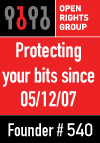So, Big Brother is now requiring ISPs to keep a log of all your emails, internet phone calls and web browsing activity. This is, of course, to keep us safe from terrorists. How we stay safe from Big Brother is less clear.
Anyway, with this in mind, here is a quick guide to using a SOCKS proxy to keep your web browsing private by routing all your activity via an encrypted ssh tunnel to a server elsewhere.
When you browse the internet normally, e.g. to www.google.com, connections go like this;
Your machine -> www.google.com
Your ISP provides the connection in between, so they can log everything for those lovely government people. When you use a SOCKS proxy, it works like this;
Your machine (1)-> Your proxy (2)-> www.google.com
Connection (1) still goes via your ISP, but it's only a connection from your machine to your proxy, so they can't log where you're browsing to (in this case, www.google.com). All they can see is that you made a connection from your machine to your proxy. The connection is via SSH, so they have no way of knowing what information is travelling up and down the pipe.
Connection (2) is from your proxy to www.google.com Whichever ISP connects your proxy to the Internet can log your browsing activity. This is why it's important to have your proxy in a country where they won't do that.
Let's get started. You will need;
- A server, located somewhere with a less Stalinist government. I use a virtual server in the US, which is quite ironic, really. This machine needs to be running an SSH server.
- You need to be able to ssh onto this server from the machine you want to browse from. I've tried this from Mac OSX and Linux machines, where it's easy enough. If you're unlucky enough to be using Windows, it's probably possible to do this via cygwin.
- Optionally, the "SwitchProxy" add-on for Firefox makes it easy to switch from browsing via your SSH tunnel to browsing normally.
First of all, you need to have things set up so that you can access your remote server va SSH. i.e. you can start a terminal window and type "ssh yourserver" and you've got a terminal session on your remote server. If you can't do this, you're screwed, and Big Brother knows about all the
nasty websites you visit.
Now, open up a terminal and type;
ssh -CND 9999 yourserver
"-N" tells SSH that we don't want to run any commands on the remote box (such as a login shell).
"-D 9999" says "listen on local port 9999 and forward whatever connections come in to that port, using the appropriate protocol, via the remote server. So, if you use local port 9999 to try to connect to www.google.com on port 80, you actually end up connecting to your remote server via SSH and then *from there* to port 80 on www.google.com
Currently, the -D option to SSH only supports running as a SOCKS proxy, but since that's all we need, that's fine.
"-C" compresses all data sent over the SSH tunnel. Browsing via a remote proxy server is a bit slower than browsing direct, so compression may help speed things up a bit.
You will need to have a terminal window open, running this command, whenever you browse the net. There are clever ways to make this automatic, but I prefer to keep things simple.
Now we just need to tell our web browser to connect via our new SOCKS proxy, instead of going straight to the target website.
In Firefox, use the Edit menu and select;
Edit -> Preferences -> Advanced -> Network -> Settings
Configure the settings shown. i.e. a SOCKS host on localhost port 9999. You can use more or less any port you like, but any port number below 1024 can only be forwarded by root, so it's easier to use a higher number. Whatever number you used in the "ssh -ND ..." command is the port you need to put here.
For any sites where you don't want to use the SOCKS proxy, add them to the "No proxy for" section. For example, if you use BBC iPlayer, it won't work via a US host, so you need to not use the proxy for bbc.co.uk
There are similar options for other browsers such as Safari and, if you really have to use it, Internet Explorer.
Once you've configured your proxy settings, you're good to go. Try browsing to a website and it should be going via your SSH tunnel. To confirm, try closing the terminal window and refreshing the page - you should see an error saying, "Proxy Server Refused Connection". Restart the tunnel and refresh again and it should work.
The
SwitchProxy add-on for Firefox makes it really easy to switch proxy configurations - hence the name - via a new entry in your "Tools" menu.
Happy private web-browsing.